Canvas Accessibility Guides
 Canvas Accessibility Checklist (docx)
Canvas Accessibility Checklist (docx)
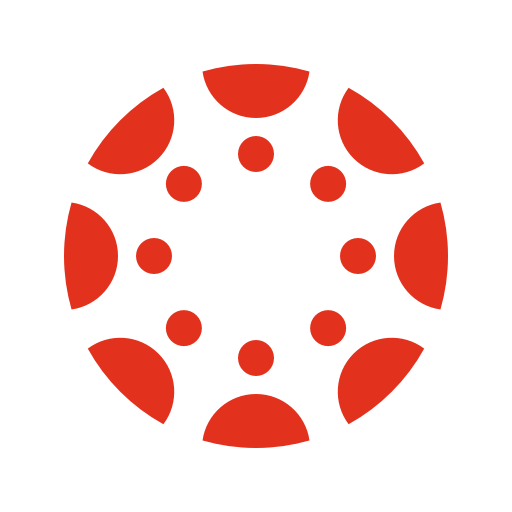 Structuring and Formatting Canvas Content for Accessibility
Structuring and Formatting Canvas Content for Accessibility
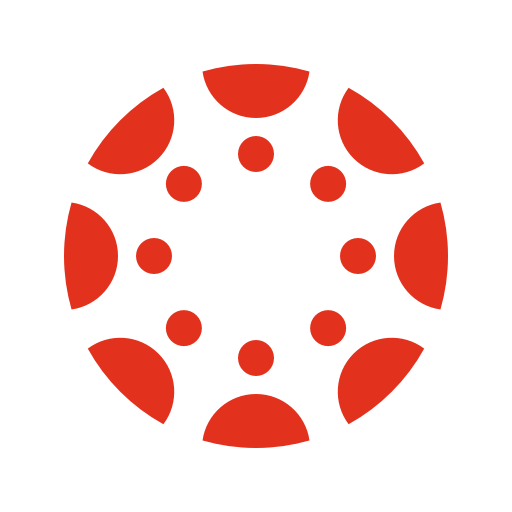 Canvas Tools and Features for Enhancing Accessibility
Canvas Tools and Features for Enhancing Accessibility
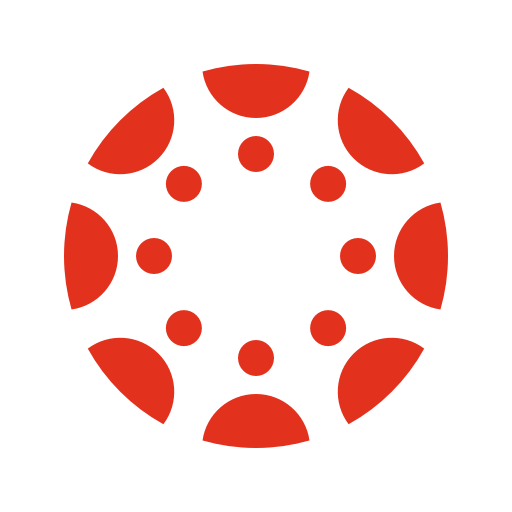 Accessible Course Design Guide
Accessible Course Design Guide
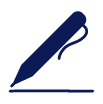 Canvas Newsletter: Accessibility Tip of the Month Series (coming soon)
Canvas Newsletter: Accessibility Tip of the Month Series (coming soon)
