
About Dear A/V
CITL’s media team has been flooded with questions from Illinois instructors about the best ways to teach with technology and media. Dear A/V collects the most common and timely questions and our experts’ comprehensive responses.
If you have a question about media in your teaching (or anything in your teaching), write to us at citl-info@illinois.edu and we’ll get back with you. Your question may be featured in an upcoming “Dear A/V”!
Q: I would like to create asynchronous lecture videos for my students in which I can alternate between showing my face (via webcam) and my computer screen. I know that you can record both using Kaltura Personal Capture, but my understanding is that, after uploading the video to Mediaspace, students will have control over whether they view my face, my screen, or both at the same time. I do not want them to have this ability. I want to be able to record a video in a single session (without having to do any editing) and control what students can and can't see when they watch the video. I guess there is no way to do this with Kaltura...? Does Zoom or some other program allow this? If so, can a recorded Zoom/other program video be easily integrated with Compass/Mediaspace?
This is a big question that touches both on pedagogy and digital teaching tools. Let's start with the pedagogy first, because the tools should follow the teaching, not the other way around.
First of all, I agree with your decision to appear on camera, but not all the time. There are strong pedagogical reasons to be on camera, such as emotionally connecting with your students and increasing their positivity toward the course. But being off-camera at specific and deliberate times is helpful in reducing cognitive load and showcasing that PowerPoint presentation you spent all night on. The increased visual focus will be worth the loss of interactivity, which itself can be made up for with in-video quizzes.
So, let's talk about some of the tools...
Mediaspace is a great resource for instructors who want to make video content quickly and easily - you can record, edit, caption, and distribute your video in one browser-based package. The tradeoffs for speed and simplicity, though, are flexibility and power. If you're looking to take your recordings to the next level or just want more control over your workflow, the CITL media team recommends OBS. It’s a free and open-source video recorder and live streamer available for Windows, Mac, and Linux.
OBS takes a bit longer to set up and learn than Mediaspace, but the payoff is worth the initial time investment. You can add sources, such as webcams, monitors, and tablets into preset scenes, which you can cut between live to eliminate the need for editing.
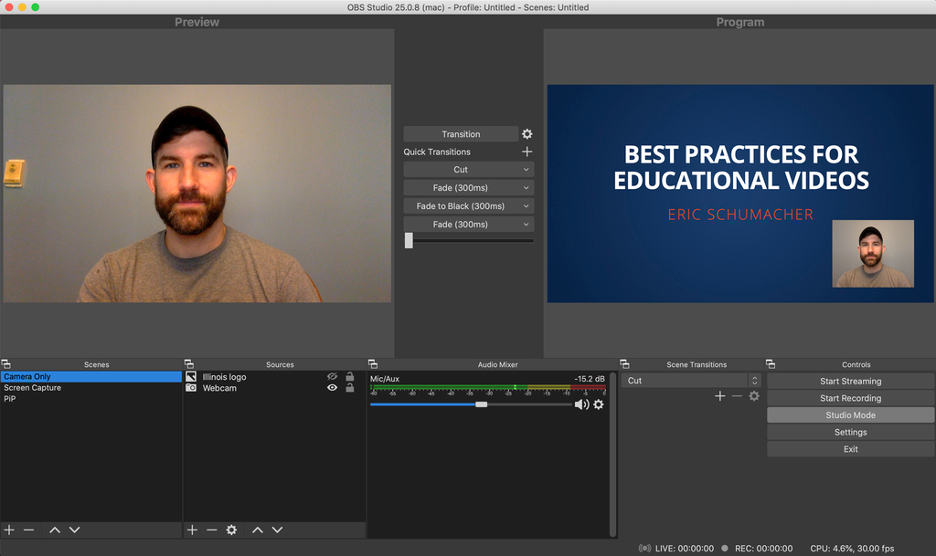
In this example, I have three scenes - one for recording only my screen, one for recording the camera, and one for recording a picture-in-picture of my webcam and screen together. I can also add additional sources and scenes as needed. As I record, I can cut between these scenes for a seamless viewer experience. If you need help configuring your sources or scenes, there's an active OBS community and extensive documentation for almost any situation. This finished video can then be manually uploaded to Mediaspace, which will still be the easiest video hosting platform to integrate with Moodle and Compass.
It's also possible to use Zoom to record asynchronous content. If you've been teaching the past few semesters, you're probably a Zoom pro by now, and Zoom now integrates with Mediaspace to automatically upload your cloud recordings. Familiarity and automated workflows are both strong arguments for Zoom. However, I’m never happy with Zoom's recorded audio or video quality. Zoom aggressively compresses your file size, which degrades the audio and video quality. That's a useful tradeoff when maintaining a reliable live stream, but it's less tolerable for asynchronous content. Zoom video is definitely usable, but OBS and Mediaspace both provide better audio and video quality and OBS will give you more control over what students see in the final edit.
The Bottom Line
In the end, we're talking about balancing video quality, features, and ease-of-use. OBS will provide the highest quality and flexibility with a little more work on setup and uploading media. Zoom gives you flexible features and an automated workflow but with lower video quality. Mediaspace is the fastest and simplest system, with high video quality and few recording features.
If you don't love any of these options, keep looking! There are plenty of free and paid tools out there. No one system is "the best," because each instructor's situation is unique. Try a few out.
Which one seems best for you?
Eric Schumacher,
Instructional Media Resources (CITL),
ericschu@illinois.edu | citl-info@illinois.edu