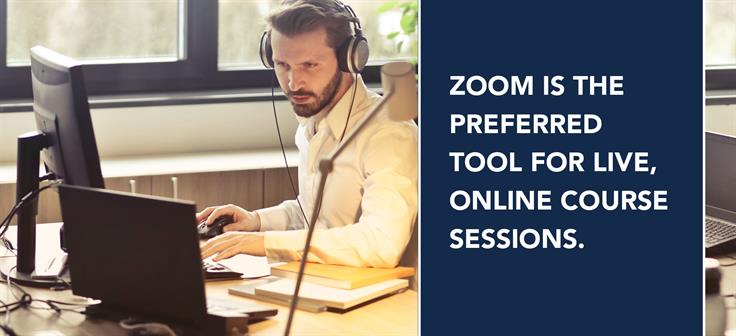
Zoom is the campus-support video conferencing and live collaboration platform. Sessions using Zoom allow you to deliver online lecture materials in a variety of ways, including using a webcam for live lectures, using screen sharing to display a PowerPoint, and using break-out rooms to foster student collaboration.
Log in to Zoom
Zoom Training Quick Start
Engaging students during a zoom session is an important component of delivering your course online. Here are a few of the tools available in Zoom to help keep your students engaged:
1. Using the chat tool can encourage engagement by allowing more students to interact with the live activity.
Think about how, when, and where you want to allow students to engage in chat. If you have a TA who can filter comments, you might allow students to use Chat continuously; if you don’t, you might encourage its use at specific points within your lecture.
Polling is a good way to encourage student involvement and solicit their opinions.
2. Set up polls in advance and launch them during your class session to solicit feedback from your students.
3. You can use Zoom's breakout rooms functionality to have students do group work.
As the instructor, you can join breakout rooms, broadcast messages to the breakout rooms, and end the breakout sessions when it is time to regroup.
4. Use the shared whiteboard feature to digitally annotate a whiteboard.
Encourage others in the session to annotate on the same board to share ideas and problem solving methods.
5. Use Google docs to support synchronous collaboration outside of your Zoom session.
Please remain aware of the types of information being shared when using Zoom. The university wants to make this tool as useful as possible and is working through processes to meet the requirements of its legal obligations.
Zoom Use Case Disclaimer https://techservices.illinois.edu/security/zoom-use-case-disclaimer