Introducing the Pope Tech Accessibility Guide and Dashboard
By Marc Thompson
This month marks the first in a series of Accessibility Tips of the Month focused on using the Pope Tech Canvas accessibility tools.
Pope Tech provides two accessibility tools to help with Canvas course accessibility. An accessibility checker that simplifies solving basic accessibility issues and a dashboard that tracks accessibility metrics across an instructor’s individual course or courses. In short, the Accessibility Guide simplifies addressing common high-impact accessibility issues and the Accessibility Dashboard allows you to see how much progress you’ve made on making your courses accessible.
Note: While the Guide is a useful tool for addressing many of the most frequent accessibility issues, it is not a substitute for knowing the basics of digital accessibility.
Where can you use the Accessibility Guide?
The Accessibility Guide can be used wherever the Rich Content Editor appears in Canvas. This content includes:
- Pages
- Announcements
- Discussions
- Syllabus
- Classic Quizzes (Instructions field)
- Assignments (Instruction field)
To access the Accessibility Guide, go the element you want to check, click on Edit to open the Rich Content Editor,
and then scroll down to the bottom right of the page and click on the Pope Tech icon which is located to the left of the save icon (see Figure 1).
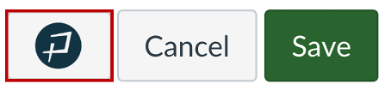 Figure 1: Pope Tech Button Location in the Canvas Editor
Figure 1: Pope Tech Button Location in the Canvas EditorWhen activated the accessibility issues panel appears (see Figure 2).
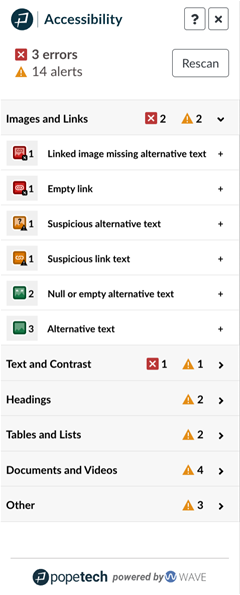 Figure 2: Pope Tech Accessibility Issues Panel
Figure 2: Pope Tech Accessibility Issues PanelSpot and Fix Issues Right Inside Canvas
Issues on the page are split up into six categories to make them easily navigable. You’ll notice that the categories listed parallel the main content issues covered on this website. As you select each issue, it highlights the alert or error and gives you the tools to address the issue. To learn more about an error or alert (what it means, why it’s important to fix, and how to fix it) click on the question mark icon next to the issue.
What types of issues does the Accessibility Guide check for?
The Accessibility Guide and Dashboard scan for over 20 different types of accessibility issues, including:
- Heading structure problems, such as skipped heading levels
- Image issues, including missing or inadequate alternative (alt) text
- Contrast issues, where text or other elements do not have sufficient contrast against their background
- Link problems, such as empty links or descriptive link text that is unclear
- Table issues, such as missing headers or captions
- Document structure issues, including long paragraphs or misuse of formatting
Pope Tech makes it easy to prioritize your work. The issues it identifies fall into three categories:
- Errors — These are accessibility barriers that should always be addressed.
- Alerts — These indicate potential issues that you should check manually.
- Features — These are accessible elements that Pope Tech recognizes and confirms.
Not only does Pope Tech point out problems — it also helps you fix them. For many issues, it provides an explanation and a built-in tool to correct the problem right within Canvas.
Access and Navigate the Canvas Accessibility Guide
Direct link to video: Access and Navigate the Canvas Accessibility Guide (2:21 mins.)
Take It Up a Level: The Course Accessibility Dashboard
In addition to checking Canvas page content, instructors also have access to the Pope Tech Course Accessibility Dashboard, located in the navigation menu of your Canvas course. The Dashboard provides an at-a-glance overview of accessibility issues across your entire course — scanning pages, assignments, discussions, quizzes, and syllabi. You can drill down into specific issues and individual content items, helping you prioritize your time and efforts. It’s an excellent tool to use periodically to track your accessibility progress in your course or courses as you make improvements over time.
The Accessibility Dashboard is found by clicking on Pope Tech Accessibility in your Canvas course menu (your button might be further down in the navigation list).
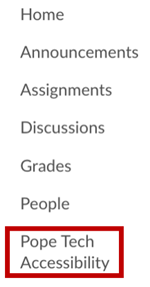 Figure 3: The Canvas Course Navigation Menu
Figure 3: The Canvas Course Navigation MenuHow to Use the Dashboard to Prioritize Your Work
The Accessibility Dashboard provides you a full report of the errors and alerts it finds in your entire Canvas site helping you prioritize the pages with the greatest number of elements that need to be addressed. Figure 4 shows the scan of a course titled Utah Jazz History. As you can see, the course has 16 errors and 39 alerts that need to be checked. The most common issues are highlighted in the graph in the central region of the dashboard.
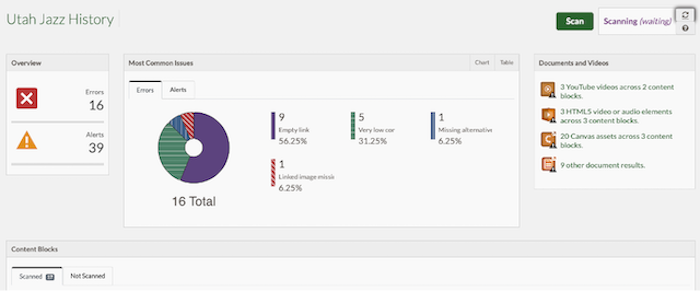 Figure 4: Pope Tech Accessibility Dashboard
Figure 4: Pope Tech Accessibility DashboardThe Dashboard provides course wide metrics as well as allowing you to see the number of errors or alerts found on each page. As you scroll down, the dashboard lists the individual pages that it found errors on. The detail button in this list provides a full breakdown of the types of errors and alerts on the page, and the edit button opens both that page and the accessibility guide so that these issues can be fixed immediately.
Get Started Using Pope Tech's Canvas Course Dashboard
Direct link to video: Get Started Using Pope Tech's Canvas Course Dashboard (3:03 mins.)
What’s Coming Next? More Tips for Using Pope Tech
This month’s tip is simply an introduction to what Pope Tech can do for you and your students. In the months to come, we’ll explore the specifics of how to use the tool to fix issues like heading and table structure, contrast issues, missing alternative text descriptions for images, and more. Stay tuned for practical hands-on advice to help you make your Canvas courses more inclusive and accessible. Next month, we’ll take a closer look at using Pope Tech to check and improve your heading structure—one of the most important steps in making content more accessible to all students!
In the meantime, you can use the Make Your Course Accessible website to learn more about the Pope Tech Guide and Dashboard, or reach out to CITL's Universal Design for Learning (UDL) Team at CITL-UDLTeam@illinois.edu for personalized support.